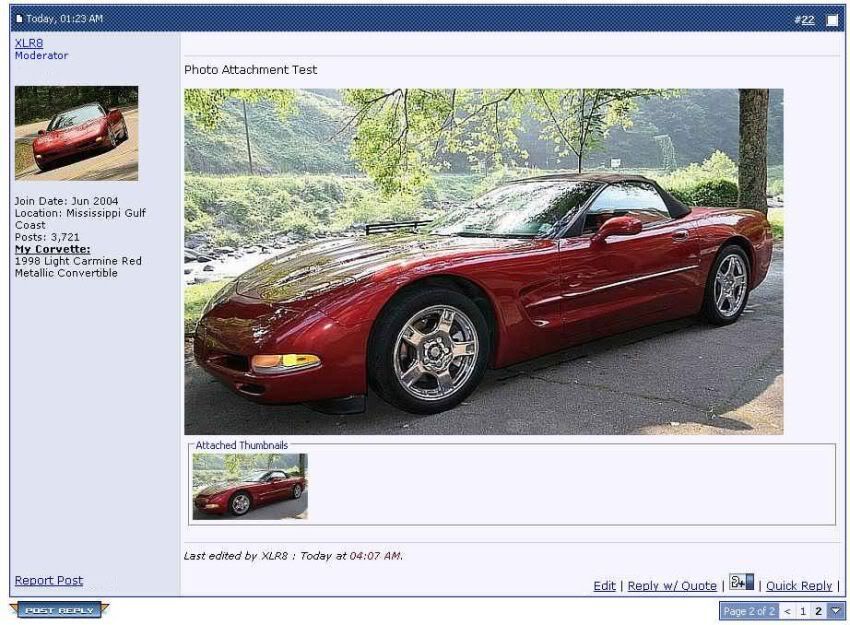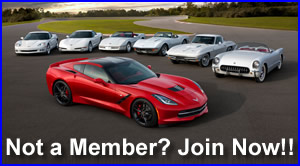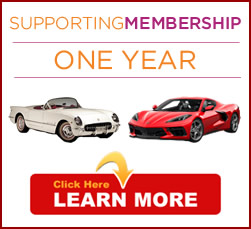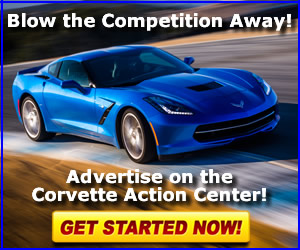S
SurfnSun
Guest
We have several new members here in the Callaway forum.
Id love to see some b2k pics if youve got them.
Anyone that needs hosting help can send me the pics and I'll put em up for ya.
Id love to see some b2k pics if youve got them.
Anyone that needs hosting help can send me the pics and I'll put em up for ya.



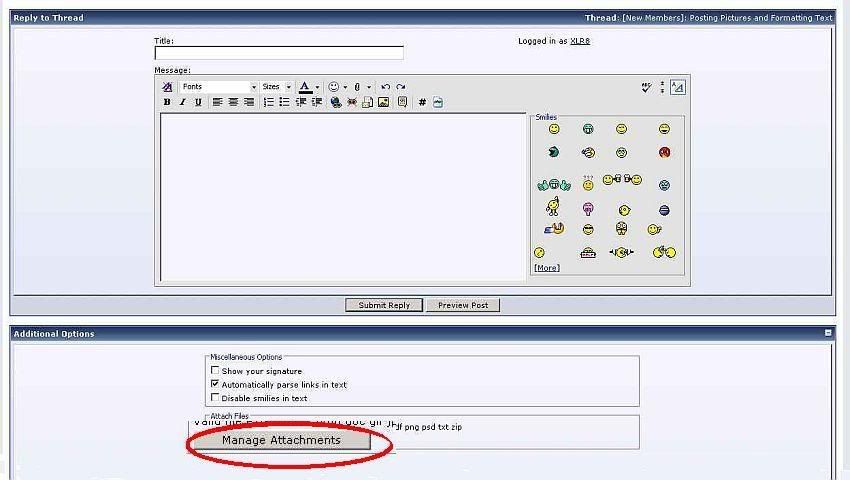
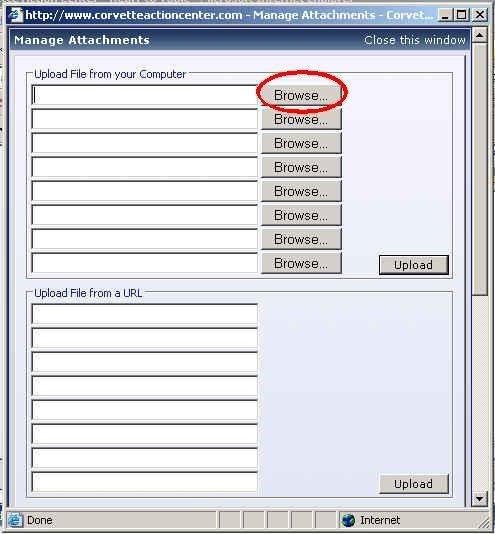
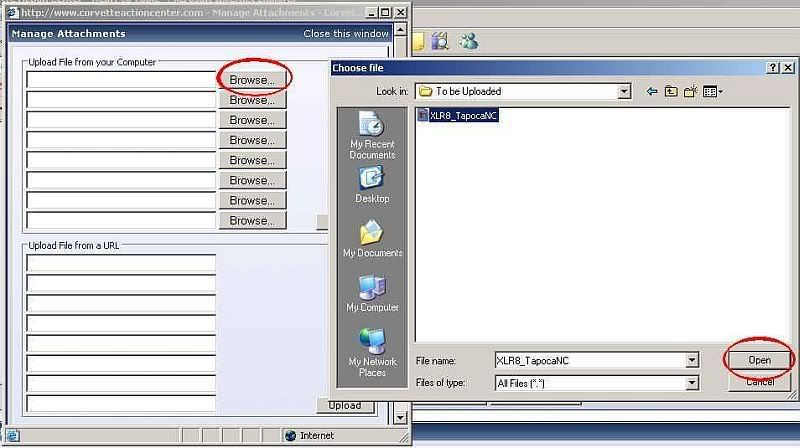
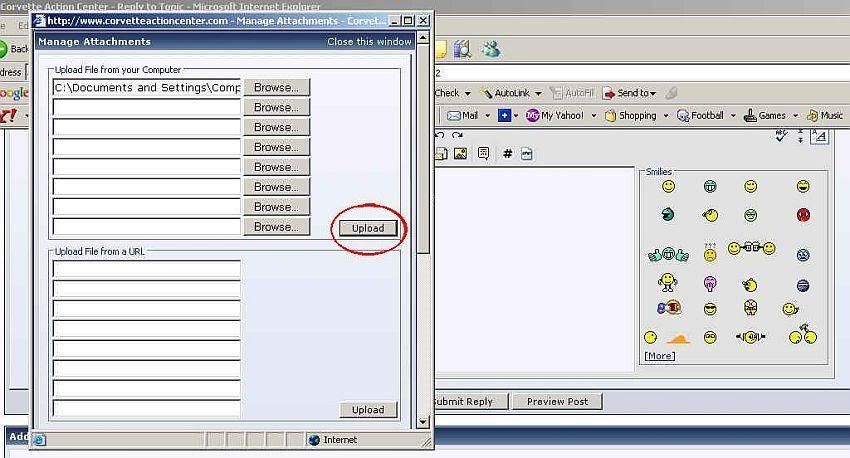
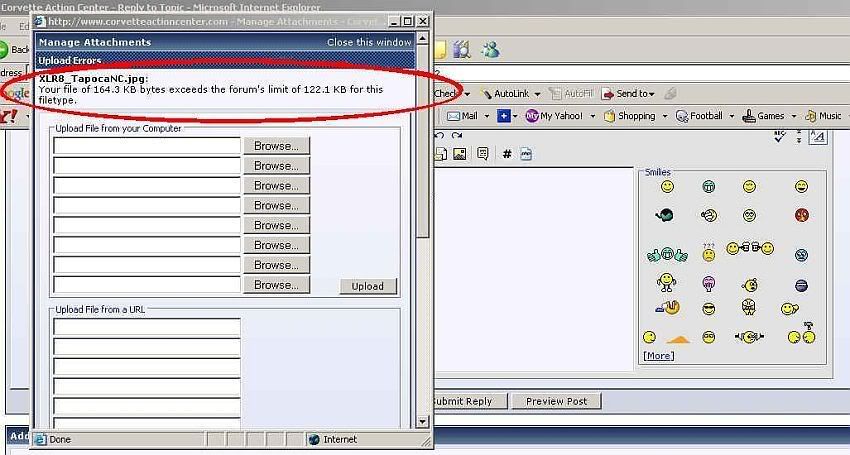
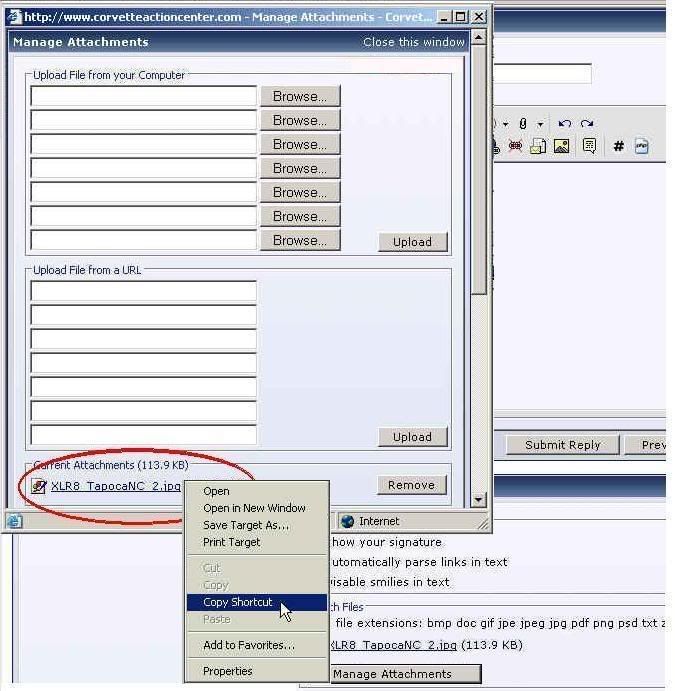
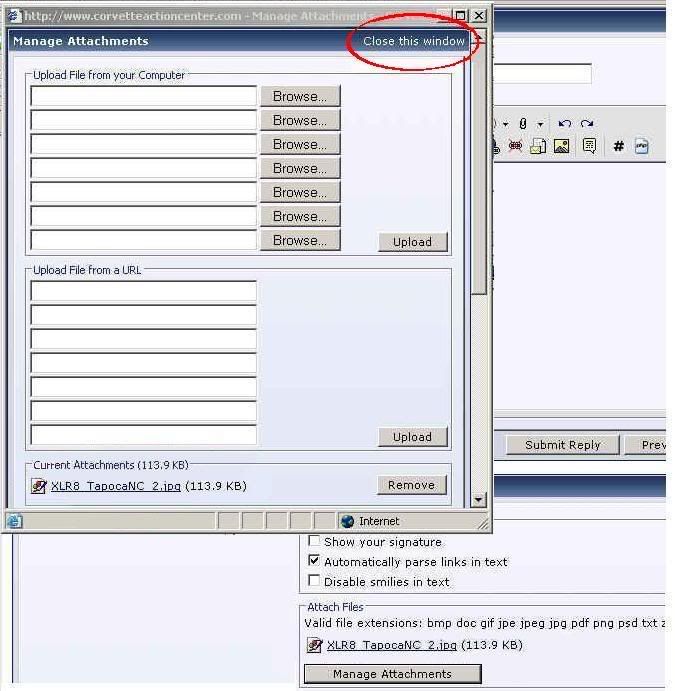
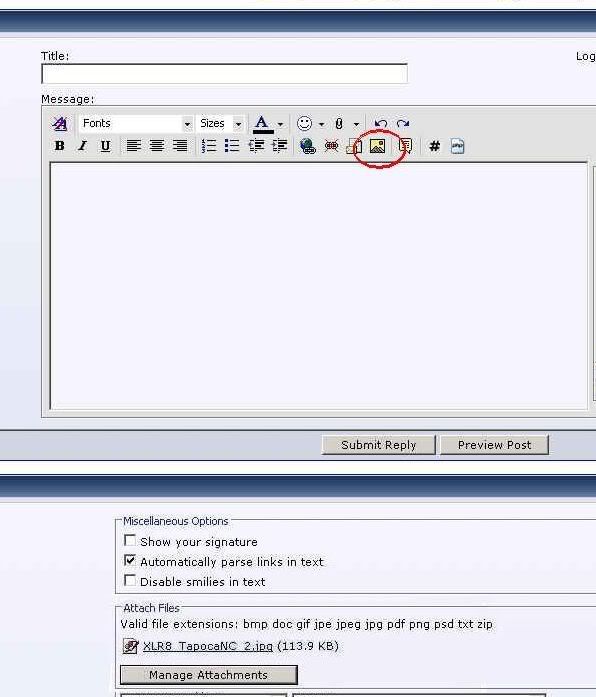
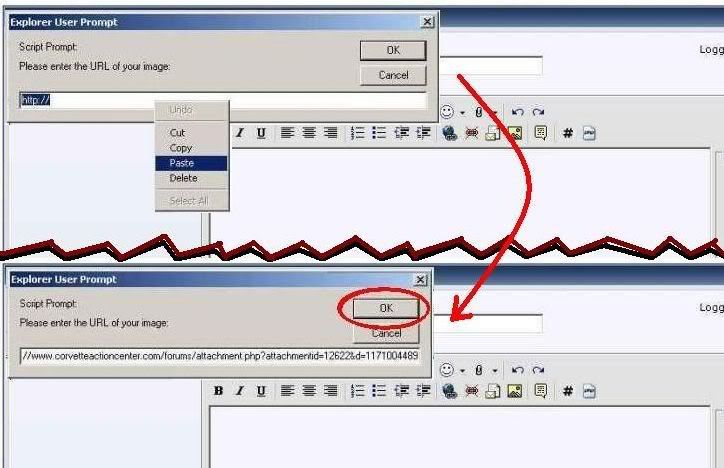
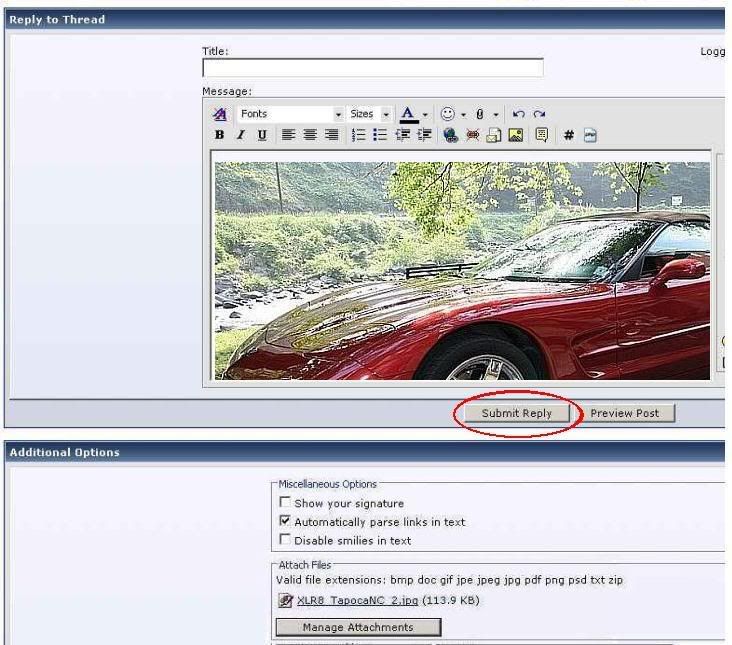
 Thanks y'all!!
Thanks y'all!!