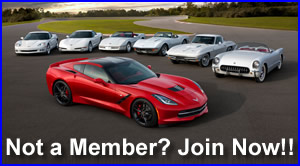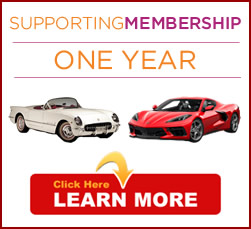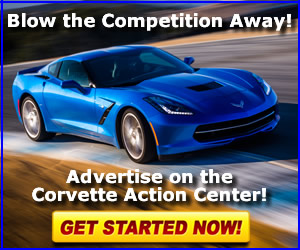electronic ccc
the pictures in this article didn't post. e-mail me if you want the article. It worke like a charm on my 86.
A little info on the C68 Electronic Climate Control system
User submissions by Gib Packard
Article / Text by Bryan A. Thompson
Last updated 11/25/2001
This is a short article involving very basic repairs to the C68 Electronic Climate Control (ECC). My 'Vette doesn't have one of these, so I've taken a set of photos and AutoCAD drawings sent in by Gib Packard and written a short article based solely on them and info retrieved from various users on CorvetteForum. As a result, this won't be nearly as in-depth as my Digital Cluster Repair Guide.
Note: This article requires some basic soldering tools (less than $10 at Radio Shack). It isn't that hard to learn, just quickly apply the 35W max iron (not gun) to heat both the component lead and solder pad on the circuit board, then apply a small amount of solder, then remove the iron. All this should happen in less than a second or two to avoid damage to the circuit board and/or component.
If your C68 ECC unit is giving erratic displays, flickering, etc, try this:
1) Refer to the Corvette Factory Shop Manual for info on removing the ECC.
2) Disassemble it. (See? I told you this was basic.)
3) Clean the between-board connector.
4) Replace the ECC dash unit.
If you're having problems with one or two features of the unit, and the head unit seems to otherwise work, there may be a problem with the C68 programmer board. This is a board that receives its input from the C68 ECC head unit and switches the vent motors (some vacuum controlled, some electrical) using circuitry located on this board.
Figure 2 - Top view of the Programmer Board
Note the discoloration of the white board in the upper right-hand corner
Figure 3 - Bottom of Programmer board
Figure 4 - Close-up of the problem resistors
Note the resistors (the big brown cylinders with the orange, yellow, brown and silver paint rings around them) in Figure 4. Also note the discoloration of the circuit board around them. This happens because they dissipate a large amount of power. Over time these solder joints become "cold" (high resistance) and eventually fail. Cold solder joints appear as a dull grey color and sometimes look like a drop of water , whereas good solder joints appear both concave and shiny.
Over time, the heat and current and vibrations cause large components and ones carrying high currents to fail. You should resolder them while it's out, because they will eventually need it. Don't just reheat them, add a small amount of fresh electrical solder to them. The resin it contains will help to clean the joint so the solder will adhere to the component and the solder pad on the circuit board.
While you're at it, resolder that 100uF capacitor (in Fig 4, the blue/white thing with the big arrows pointing to the left). Looks like a good candidate for failure.
You might also want to get the joints on the two diodes (in Fig 4, the black things with the '73' on them, the ones right behind the resistors you just resoldered). Don't heat these for too long (<1sec) - too much heat will damage them.
And the two transistors (see Fig 4, 3 legged components behind the diodes). Don't heat these for too long (<1sec) - too much heat will damage them.
Come to think of it, resolder all other joints that aren't shiny. You don't want to take this back apart again, do you? Take care with the semiconductors (the IC with the two long rows of pins), diodes, transistors - too much heat can damage them.
The sample Unit that Gib sent me had a couple of problems - cold joints on the resistors, and a cold joint on one of the solenoids.
Next take a pencil eraser or some tuner cleaner and clean the card edge connector for this board. See figure 4. The card edge connector is the three sets of contacts printed onto the board where the wiring connects. It's a part of the circuit board, found right next to those pesky resistors. Rub with the eraser until the contacts are shiny again. Take some tuner cleaner and clean the connector that mates with the card-edge connector.
Here's an AutoCAD drawing provided by Gib Packard of the Programmer board. If you don't have AutoCAD, you'll need to download the VeloView plugin from Autodesk to view this in your web browser.
Download AutoCAD drawing
If this doesn't fix your problem, and you have a basic knowledge of troubleshooting electronics, here's some info I reverse-engineered out of the board:
Component layout chart
(Note: R3 and R4 are listed incorrectly as 140 Ohm resistors. These are in fact 340 Ohm resistors).
A partial connector diagram
One of the six control circuits for the solenoids
A diagram of the vent control motor controller on the C68 programmer board
(Note: The 140 Ohm resistors are really 340 Ohm resistors).
Vac line routing diagram
Vacuum connector
That's pretty much all I have, but I think it may help quite a few people, and it won't hurt to try it if you're having problems.
Here's a tip from Bob Golden:
"I was reading some of the information in your site for the AC repair.
I noticed your picture of the C68 program board. This is a great
article but it reminded me of an experience I once had with these
solenoids. You may want to mention in you helpful hints that one
should always make certain that this board is in the upright position
when testing, otherwise the vacuum check valves do not work and will lead you astray. I believe they are small gravity feed check valves and they react entirely different if they are not in the upright
position. Anyway, I thought you may want to be aware of this."
- If any of this fixes your problem, write to me and tell me what symptoms you were experiencing and I'll post more info. Then drop Gib a note of thanks for all the help he's been with this project. If this doesn't fix your problem, write me and tell me what did.