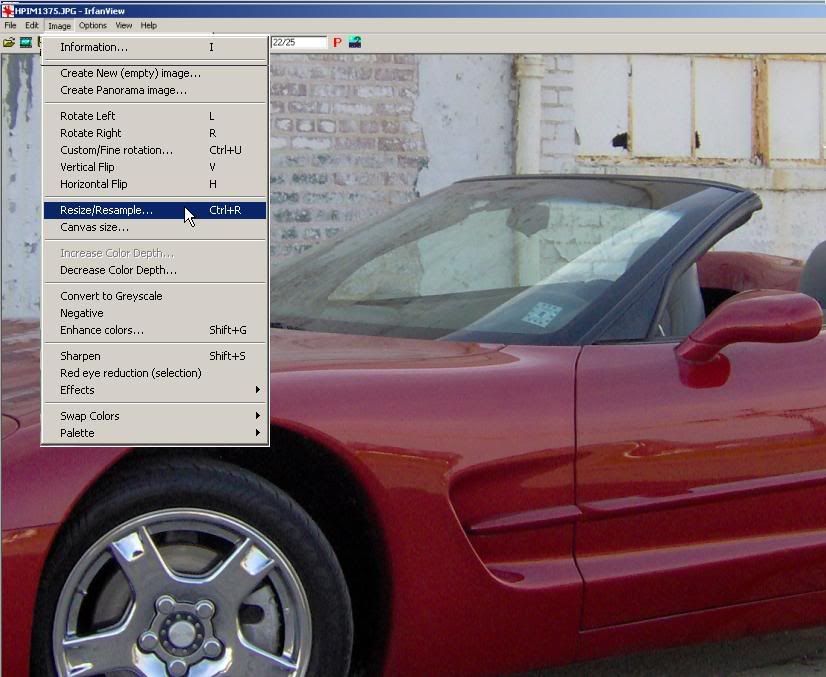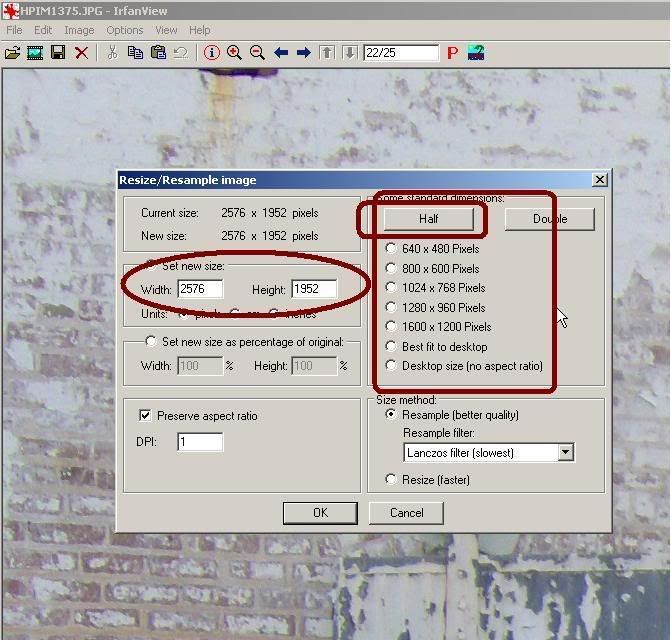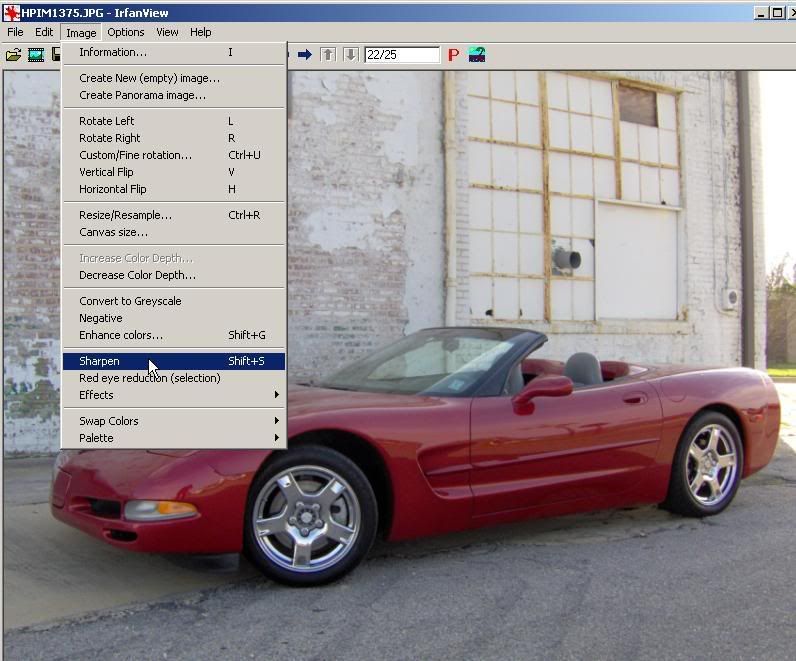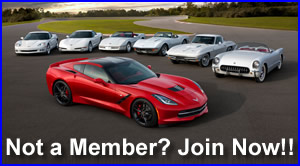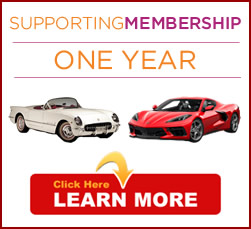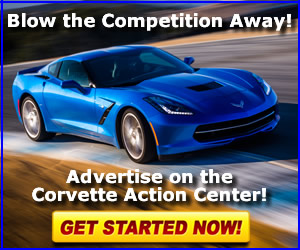XLR8
Gone but not forgotten
- Joined
- Jun 23, 2004
- Messages
- 6,662
- Location
- Mississippi Gulf Coast
- Corvette
- 2003 AE Convertible, 1998 LCRM Convertible
When members request help in resizing photos for including in their posts, I usually recommend this freeware at http://www.irfanview.com/. It isn't too difficult to use and it's the one I'm most familiar with, so if they need further assistance, I can generally talk them through it.
It can be downloaded at this address http://www.tucows.com/preview/194967.html
Once downloaded and installed, it can be used to resize photos to a more practical size for posting on the CAC.
The following is my attempt at a step by step tutorial to help new users.
Step 1...
After opening the software go to File>Open>Look in and select the photo you want to resize.
Update: See post #18 for more discussion about resizing your image.
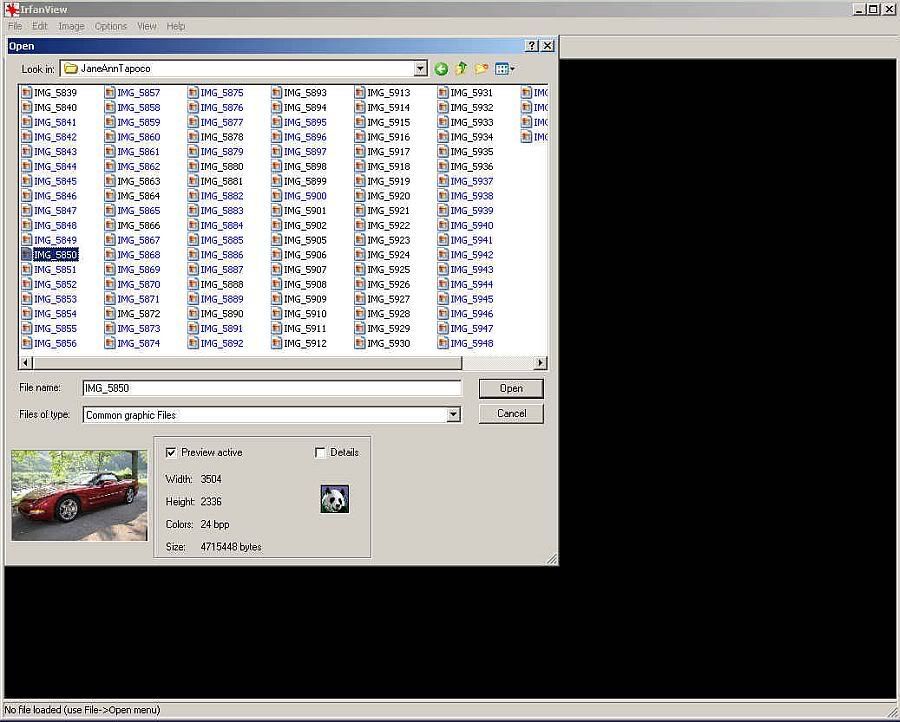
It can be downloaded at this address http://www.tucows.com/preview/194967.html
Once downloaded and installed, it can be used to resize photos to a more practical size for posting on the CAC.
The following is my attempt at a step by step tutorial to help new users.
Step 1...
After opening the software go to File>Open>Look in and select the photo you want to resize.
Update: See post #18 for more discussion about resizing your image.
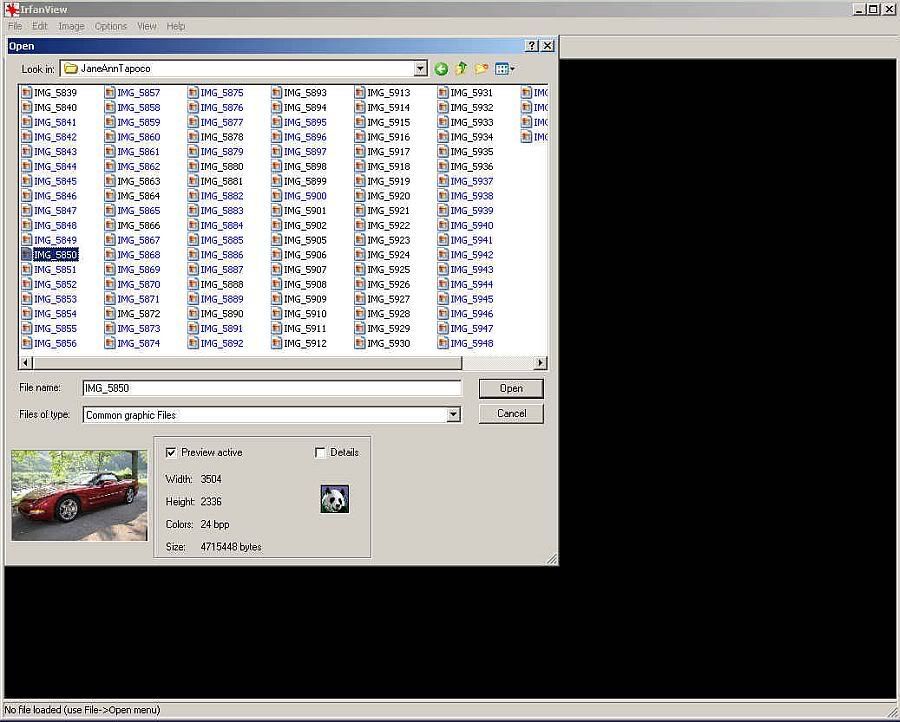

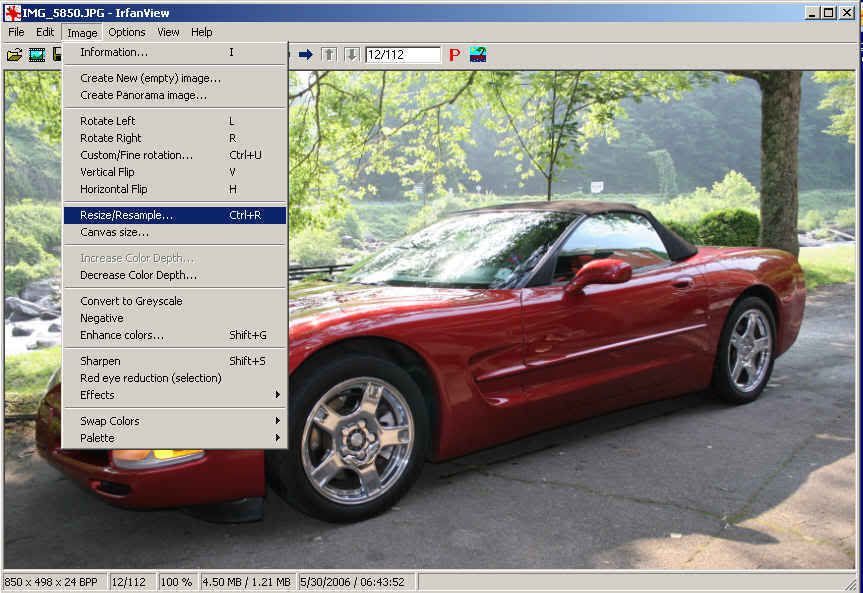

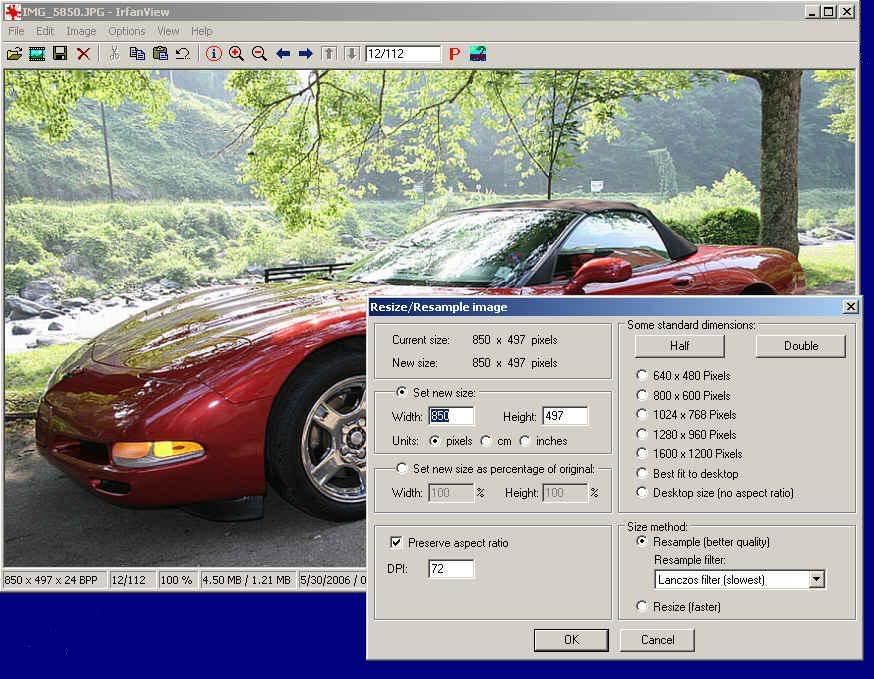
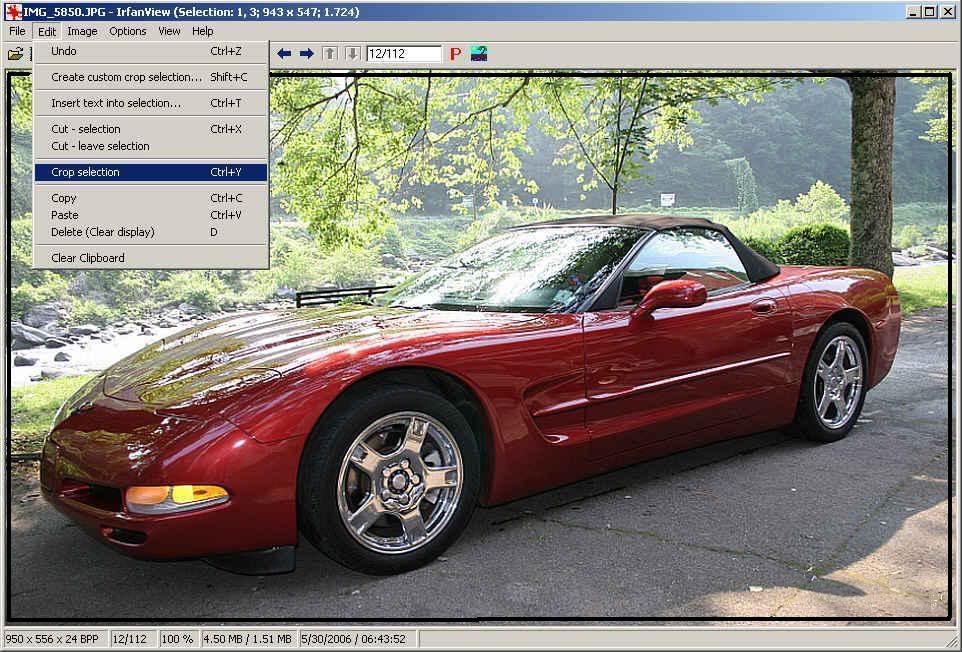
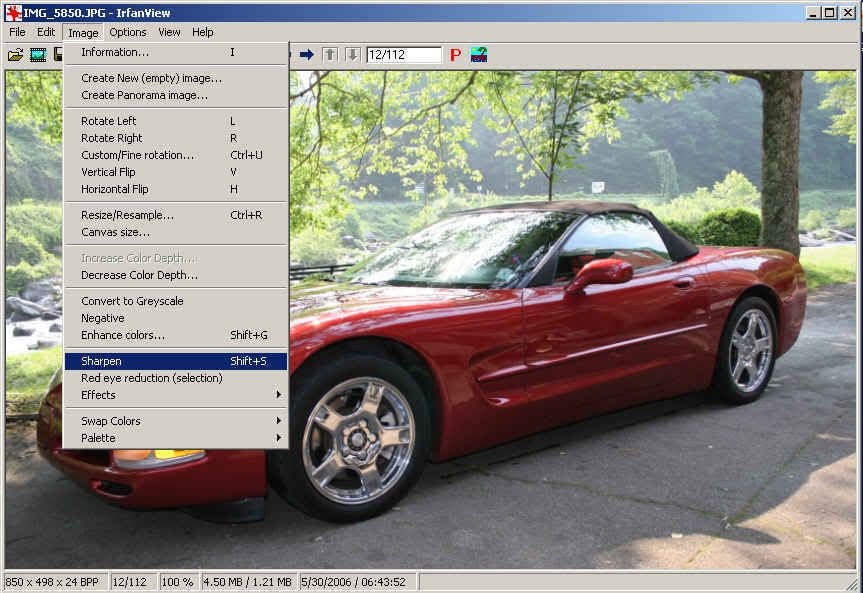
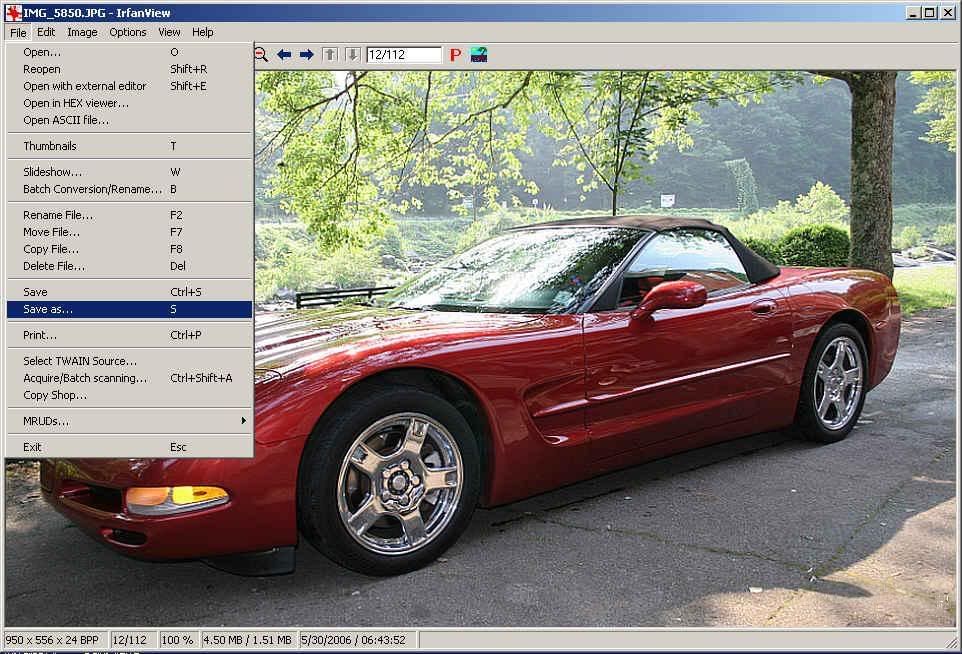




 If there is something easier out there I might give it another try but if not that is alright too.
If there is something easier out there I might give it another try but if not that is alright too. You all have a very happy, healthy Memorial Day.
You all have a very happy, healthy Memorial Day.